-
Getting Started
-
Garmin Devices
-
Setup
-
Manage
-
Data Collection
- Collect Data: Synchronization Types
- Collect Data: Tablet Sync (multi-sync) with "Fitrockr Hub (Multi-Sync)" app
- Collect Data: Smartphone Sync (single-sync) with Garmin Connect app
- Collect Data: Overview
- Collect Data: Smartphone Sync (single-sync) with Fitrockr app
- Collect Data: Sync via USB cable to Laptop
- Collect Data: Smartphone Sync (single-sync) with Omron Blood Pressure Monitors
-
Track
-
Analyze
-
Other
-
Trouble Shooting
-
Definitions
-
FAQ
Manage: Users
Each user represents a project participant, study participant, patient or any individual wearing a Garmin device for data collection.
Users do not have access to the Fitrockr Research & Control Center. User only wear the Garmin device and synchronize via Fitrockr or Garmin Connect app, depending on project configuration.
The Create – create a new user by filling in all profile details.
Quick-Create – create a new user by filling in user name (or subject ID) only.
Create by Join-Code – this will provide a QR code that can be scanned with the Fitrockr app. The app will then ask the user to fill in all details themselves.
This feature is not available if project synchronizes with Garmin Connect.
Mass-Import – create user accounts via mass csv upload.
Show Email Addresses – display of all user email addresses.
User Reports – downloads a predefined data export for all users. The export provides an overview of key data such as:
– User Id
– Name,
– Device ID
– Device Model
– Device Firmware
– App Version
– Last Sync Date
– Last Successful Sync Date
– Join Code
– Join Code Date
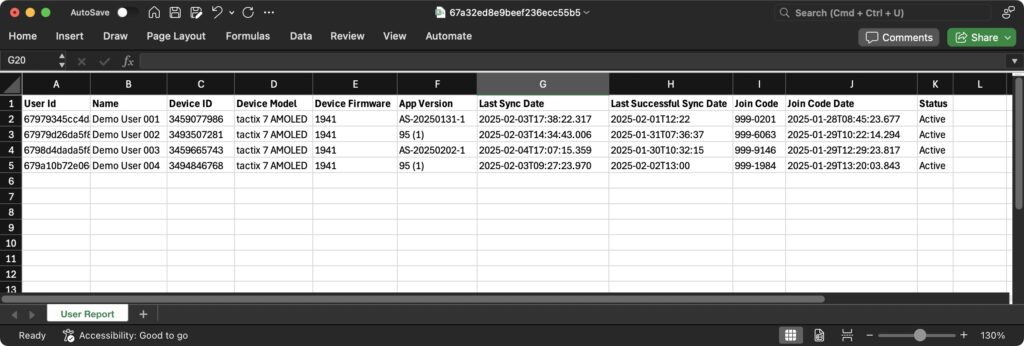
Important: Some data types can only be recorded if a full user profile is maintained. See Influence of profile information on data.