-
Getting Started
-
Garmin Devices
-
Setup
-
Manage
-
Data Collection
- Collect Data: Synchronization Types
- Collect Data: Tablet Sync (multi-sync) with "Fitrockr Hub (Multi-Sync)" app
- Collect Data: Smartphone Sync (single-sync) with Garmin Connect app
- Collect Data: Overview
- Collect Data: Smartphone Sync (single-sync) with Fitrockr app
- Collect Data: Sync via USB cable to Laptop
- Collect Data: Smartphone Sync (single-sync) with Omron Blood Pressure Monitors
-
Track
-
Analyze
-
Other
-
Trouble Shooting
-
Definitions
-
FAQ
Setup: Projects
Each project represents a separate and distinct view on its data, configuration and users. You can set up staff (administrators) that can view multiple projects by switching between the projects.
Please note that it is not possible to report or export data across projects. If data should be downloaded for more than one project, it needs to be done per project.
Synchronization Type
The most important decision to make is whether project should sync with the Fitrockr app or with the Garmin Connect app. It is an exclusive or decision as each Garmin device can only sync with one of the two apps. If a Garmin device was connected to both apps, data would be lost.
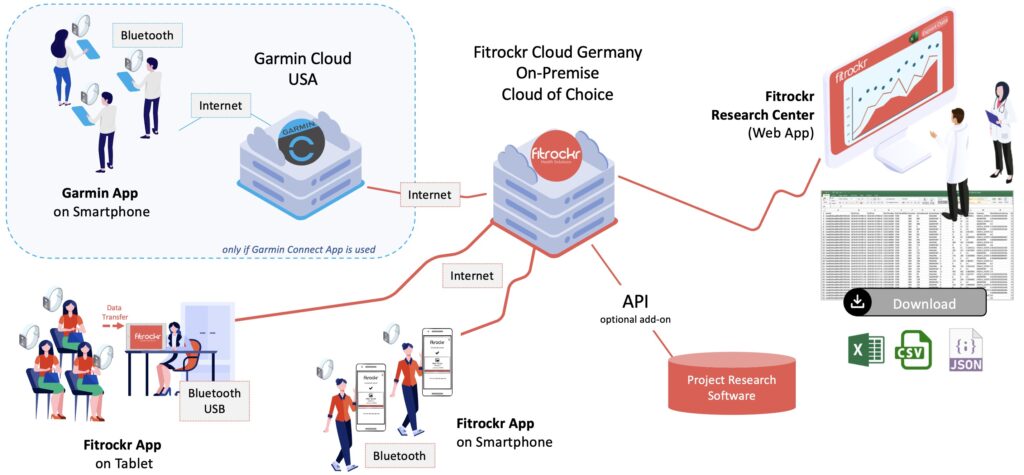
Garmin Connect app synchronization
Syncing with the Garmin Connect app is recommended if users already have Garmin Connect accounts and want to keep using them. Another reason is if it is important that users should see their detailed data for self-motivation.
The following features are not available if Garmin Connect sync is chosen:
❌ Surveys
❌ Notifications
❌ Extended Data Sampling Rate (e.g. no 24/7 BBI/HRV)
❌ Hiding data from users to not influence their behaviour
❌ Multi-sync (sync multiple Garmin devices with one tablet)
All data will be routed via Garmin US servers to the Fitrockr Cloud. If your project requires country-specific or EU data processing only, you need to select Fitrockr App synchronization.
Fitrockr app synchronization
Syncing with the Fitrockr app offers a variety of extended features:
✅ Surveys
✅ Notifications
✅ Extended Data Sampling Rate (e.g. 24/7 BBI/HRV)
✅ Hiding data from users to not influence their behaviour
✅ Multi-sync (sync multiple Garmin devices with one tablet)
All data will be routed via the Fitrockr Cloud only. The Fitrockr Cloud is an ISO certified cloud hosting center in Germany. Data will be processed in Germany under EU data protection law. On request, Fitrockr can also be hosted in any other country or your own hosting center.
User Self Sign-up Process
This setting is only applicable if users should sign up accounts themselves. If user accounts are created by administrator, user self sign-up process setting can be discarded.
If users should set up accounts themselves, this setting defines what information user needs to provide during self sign-up. Self-sign up code can be generated at Manage > Users > Create by Join-Code
Fitrockr App Display Options
These settings determine which features should be displayed to users in the Fitrockr app.
Show Data – if enabled, health and activity data is displayed to the participant in the Fitrockr app.
Requires smartphone sync (single-sync) with Fitrockr app.
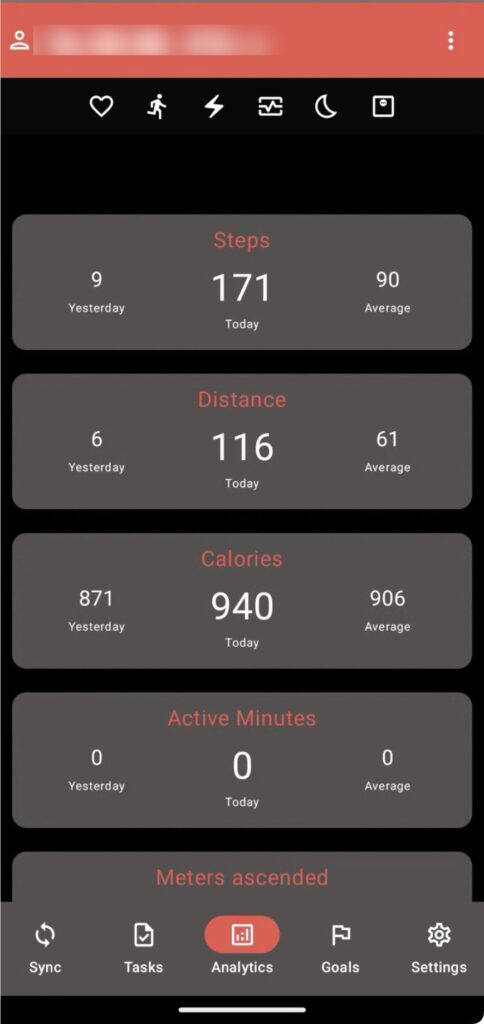
Show Goals – if enabled, goals are displayed to the participant in the Fitrockr app.
Requires smartphone sync (single-sync) with Fitrockr app.
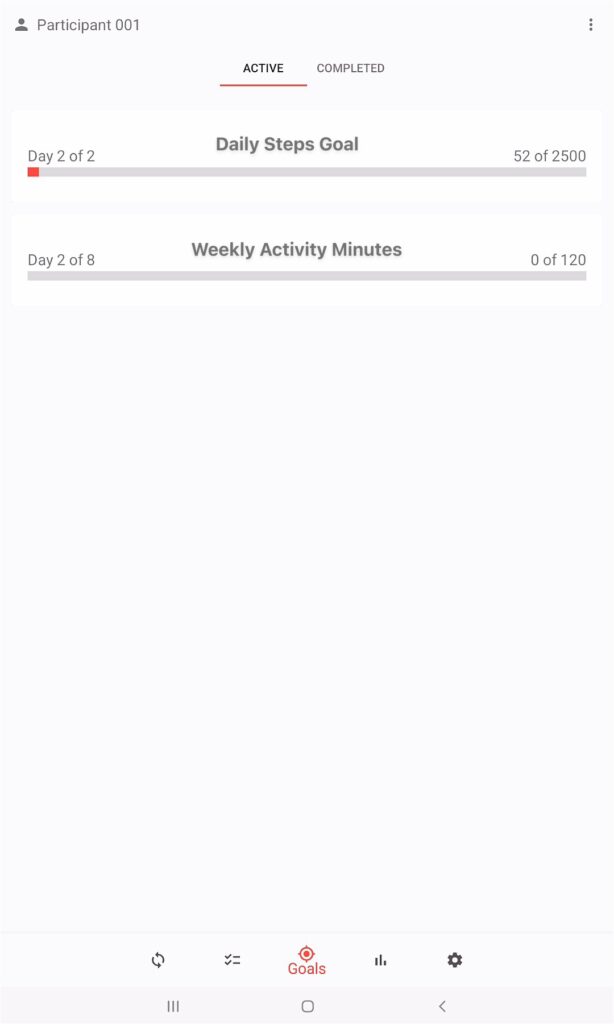
Show Tasks – if enabled, surveys and notifications are displayed to the participant in the Fitrockr app.
Requires smartphone sync (single-sync) with Fitrockr app.
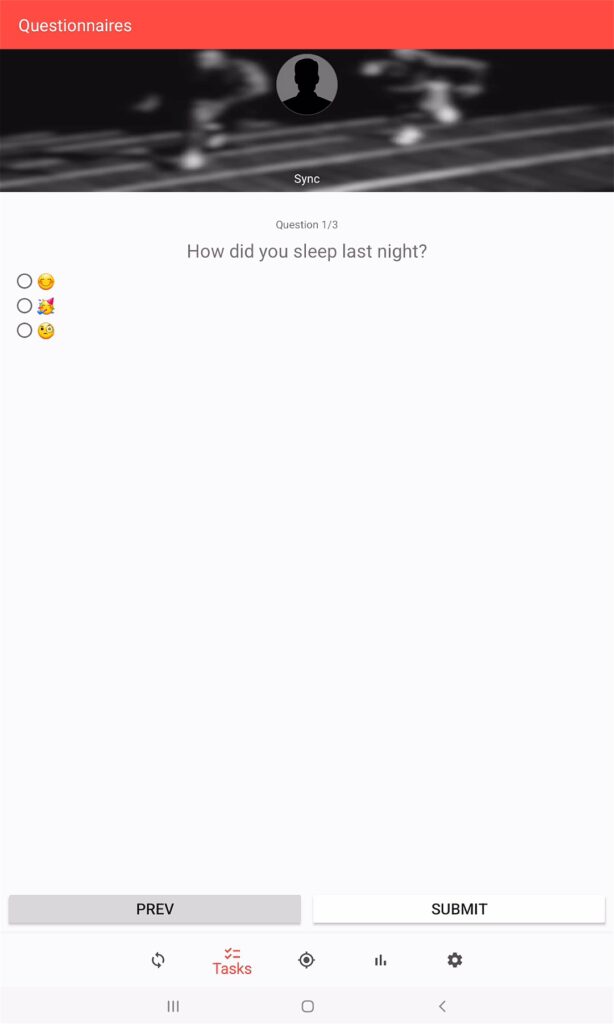
Show Live Data Streaming – if enabled, live data streaming tab is displayed to the participant in the Fitrockr app.
Requires smartphone sync (single-sync) with Fitrockr app.
Requires live data streaming add-on module.
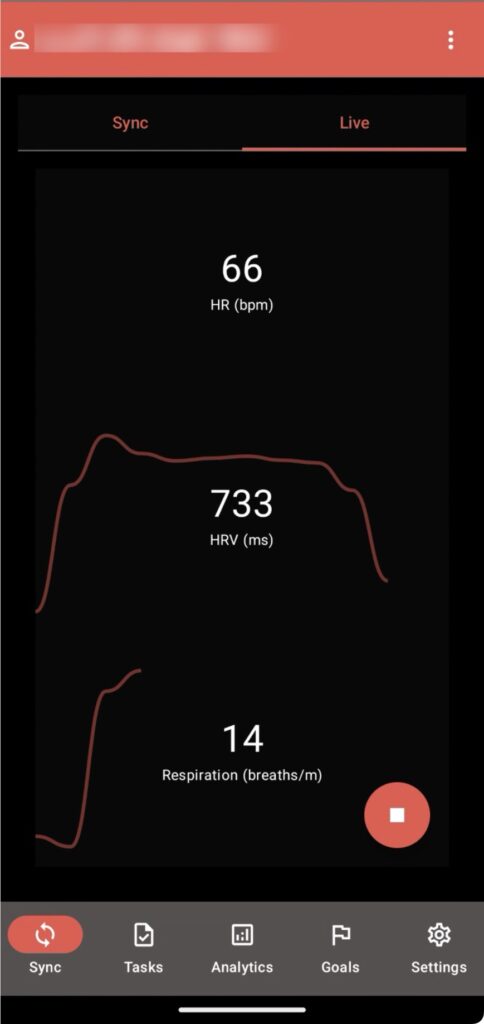
Show Show Wifi Sync – if enabled, Wifi sync option is displayed to the participant in the Fitrockr app.
Requires smartphone sync (single-sync) with Fitrockr app.
Requires Wifi-sync compatible Garmin device.
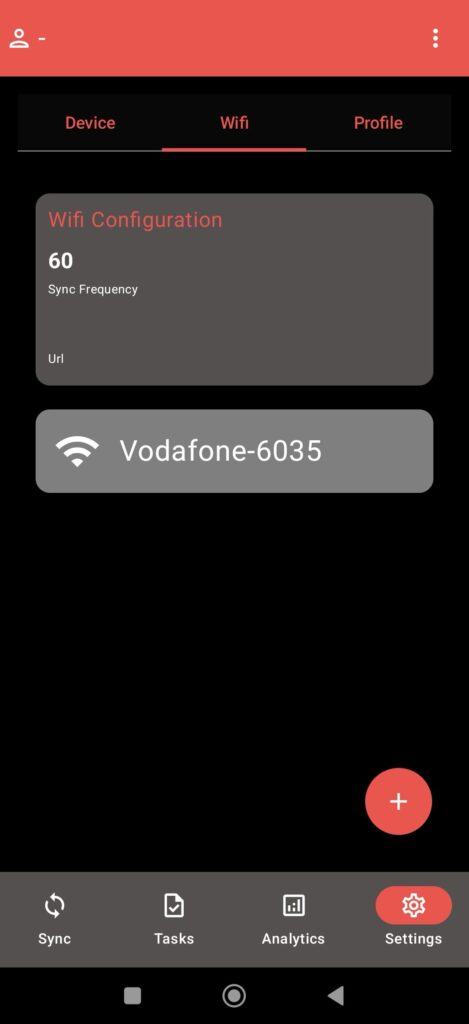
Show Allow Body Scale – if enabled, body scale device can be added to the Fitrockr app.
Requires smartphone sync (single-sync) with Fitrockr app.
Requires Garmin Body Scale Index 2.
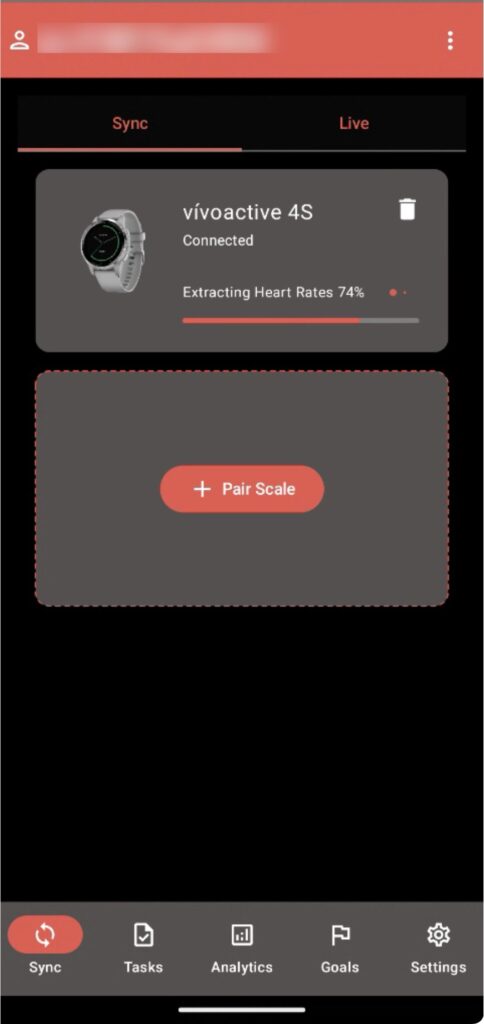
Device Control Options
These settings determine Garmin device behaviour.
Hide Data on Device – if enabled, Garmin device will only display the watch face and will no longer allow user to scroll through their health and activity data. Depending on device model, watch face may still show health stats. In this case, you need to configure a different watch face manually on each device.
This feature requires sync with Fitrockr app.
Device Language – sets the language of all Garmin devices. Any manual adjustments on the device will be overwritten at each synchronization.
This feature requires sync with Fitrockr app.
Time Format – sets the time format of all Garmin devices. Any manual adjustments on the device will be overwritten at each synchronization.
This feature requires sync with Fitrockr app.
Measuring System – sets the measuring system of all Garmin devices. Any manual adjustments on the device will be overwritten at each synchronization.
This feature requires sync with Fitrockr app.
Data Sampling Rates
These settings define the data and sampling rates to be collected by the Garmin device. Setting are only applicable if device is synchronized with the Fitrockr app.
Changes to this setting will be applied at the next device sync (Bluetooth sync only).