-
Getting Started
-
Garmin Devices
- Garmin Device Firmware Guide
- Check Garmin Device Firmware
- Set up and Connect Garmin Index2 Scale
- Screen Control on Garmin Wearables
- How to charge Garmin devices best
- Wearable and Device ID Management
- Setup: Prepare Wearable Devices
- Compatible Garmin Devices
- Garmin Timezone & Time
- Wifi Capabilities and Restrictions of Garmin Devices
-
Setup
-
Manage
-
Data Collection
- Collect Data: Synchronization Types
- Collect Data: Tablet Sync (multi-sync) with "Fitrockr Hub (Multi-Sync)" app
- Collect Data: Smartphone Sync (single-sync) with Garmin Connect app
- Collect Data: Overview
- Collect Data: Smartphone Sync (single-sync) with Fitrockr app
- Collect Data: Sync via USB cable to Laptop
- Collect Data: Smartphone Sync (single-sync) with Omron Blood Pressure Monitors
- Apple Health and Google Health Connect
- Withings
- Wifi Capabilities and Restrictions of Garmin Devices
- Wearable Sync Methods and Frequencies
-
Track
-
Analyze
-
Other
-
Trouble Shooting
-
Definitions
-
FAQ
- How to use HR monitor strap
- What happens when a Garmin device runs full?
- How to read Accelerometer json output file
- How to get access to Dexcom data
- Which Garmin devices support Wifi sync
- How to free up and reclaim licenses
- How to do a complete data export
- How to enable notifications on the wearable
-
Blog
Manage: Notifications
Notifications allow you to notify, remind, instruct and communicate to users with app push notifications.
You can schedule push notifications to send tasks and reminders to individual users and groups. Notifications can be directly sent or scheduled for later distribution.
Notifications can be used to remind user to sync or charge their device, assign tasks, provide instructions or just send information.
Notifications can only be used with the Fitrockr mobile app in the single-sync use case.
Sync Reminders
Charging Reminders
Task Assignments
Free Text Communication
Adhoc notifications
Scheduled notifications
Participant Experience
Notifications are send as push notifications to iOS and Android smartphones that have the Fitrockr app installed. The notification will also be displayed on the wearable.
Pre-requisite to receive notifications is that users have allowed app notifications when prompted during the Fitrockr app installation.
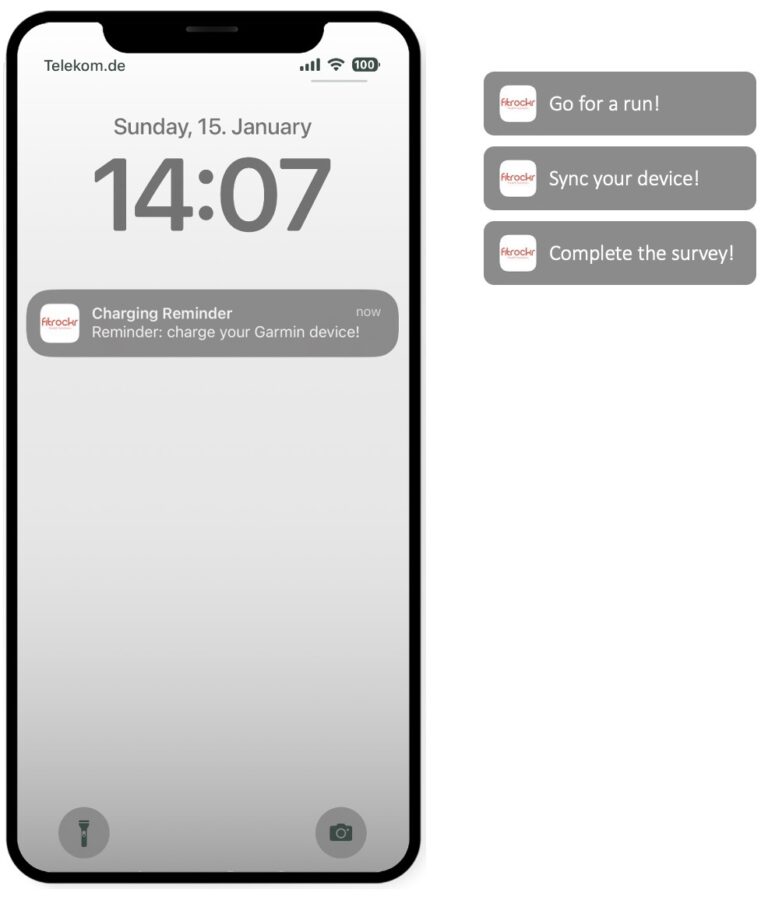
Administrator Experience
General Section
Enable Notification: this sets the notification to active or inactive.
Subject: title of notification. This will be shown to the users as notification title.
Content: content of notification. This will be shown as notification content to the users.
Link Display Text: text shown as a link. This allows you to link to external content such as images, documents or (Youtube) videos.
Link URL: URL of the link. This allows you to link to external content such as images, documents or (Youtube) videos.
Scheduling Section
Scheduling type: determines how the survey is scheduled:
– Fixed Dates: survey is distributed within a specific date and time range.
– Interval: survey is distributed every X days starting from a specific date.
– Days After Joining: survey is distributed individually for each participant based on the join-date (date when QR code was scanned with the Fitrockr app).
Recipients Section
Users: select the users that should receive the notification. You can also select groups which will notify all users within each group.
Send now feature
After notification has been saved, a Send Now feature will become available. Click on Send Now to send the notification immediately.
Keep in mind to save your notification changes before sending it.
Important Information and Restrictions
Pre-requisite to receive notifications is that users have the Fitrockr app installed on their smartphone and have allowed app notifications for it.