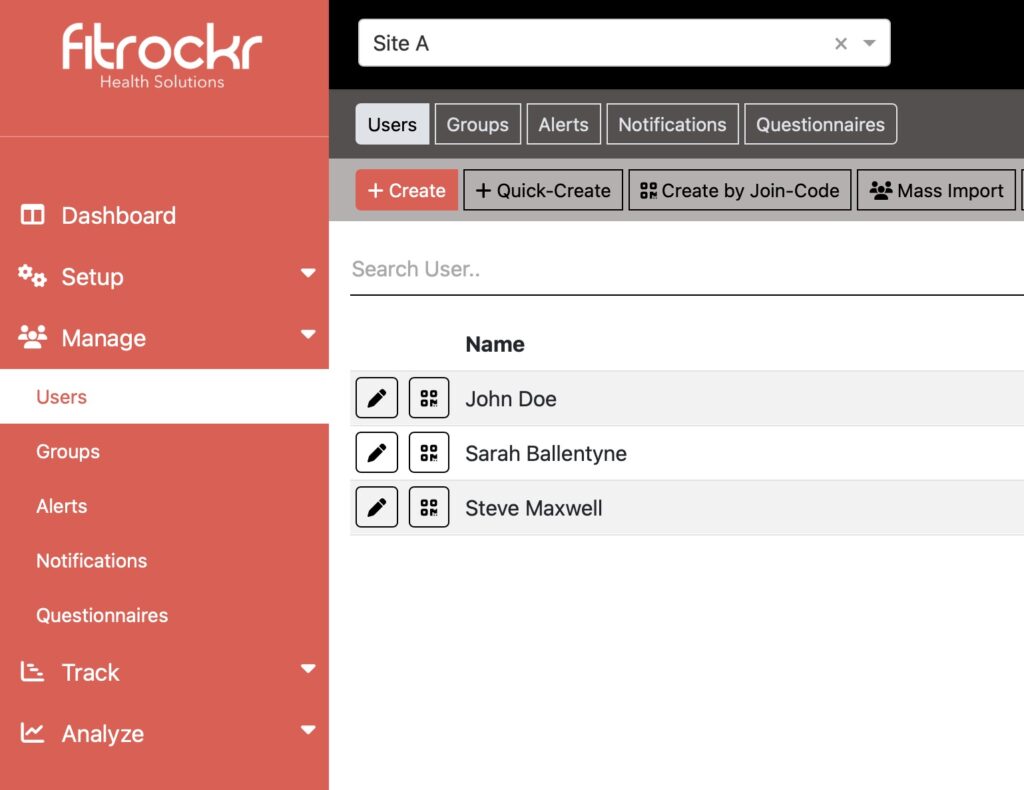Help & Knowledge Center
-
Getting Started
-
Garmin Devices
-
Setup
-
Manage
-
Data Collection
- Collect Data: Synchronization Types
- Collect Data: Tablet Sync (multi-sync) with "Fitrockr Hub (Multi-Sync)" app
- Collect Data: Smartphone Sync (single-sync) with Garmin Connect app
- Collect Data: Overview
- Collect Data: Smartphone Sync (single-sync) with Fitrockr app
- Collect Data: Sync via USB cable to Laptop
- Collect Data: Smartphone Sync (single-sync) with Omron Blood Pressure Monitors
-
Track
-
Analyze
-
Other
-
Trouble Shooting
-
Definitions
-
FAQ
.В Онлайн казино предусмотрены разные способы пополнения и вывода средств. Unlim casino выплачивает выигрыши игрокам в платежной системе депозита.
< All Topics
Print
Self-Sign Up for Apple Watch & Apple Health Users
Step 1: Create project
Go to Setup > Projects and create a project with the synchronization type “Garmin Connect”. This is an interims solution until we have implemented a separate synchronization type specifically for Apple Watch & Apple Health.
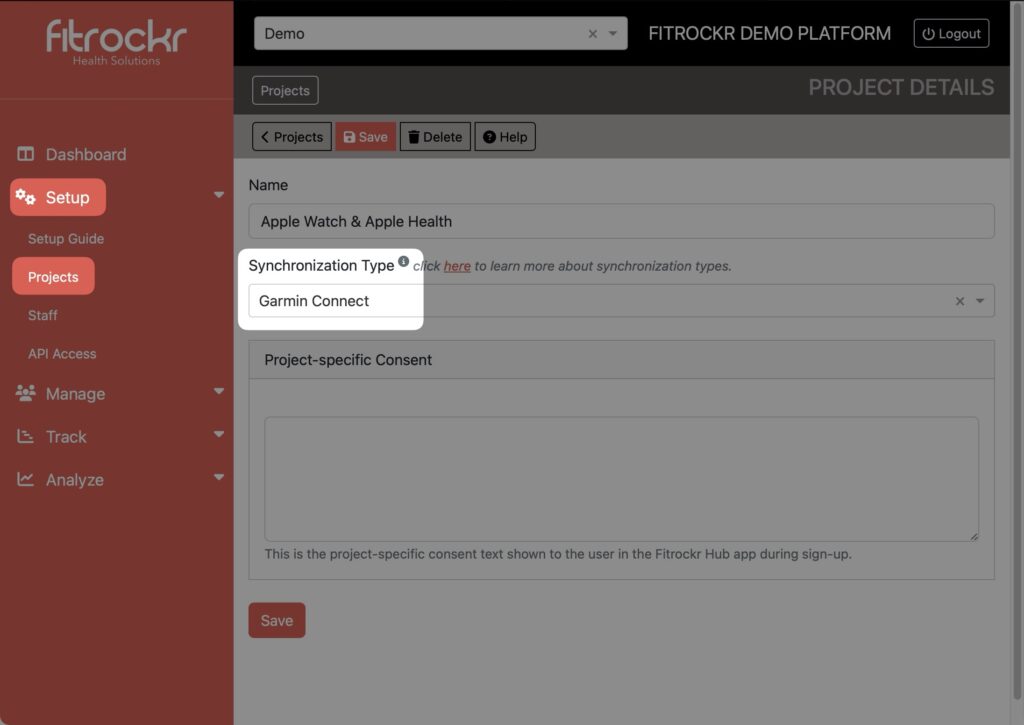
Step 2: Share the self-join code or link with your target group
Go to Manage > Users and click on “User Self-Join”.
The QR Code or link allows anyone to join the project and connect their Apple Watch or Apple Health.
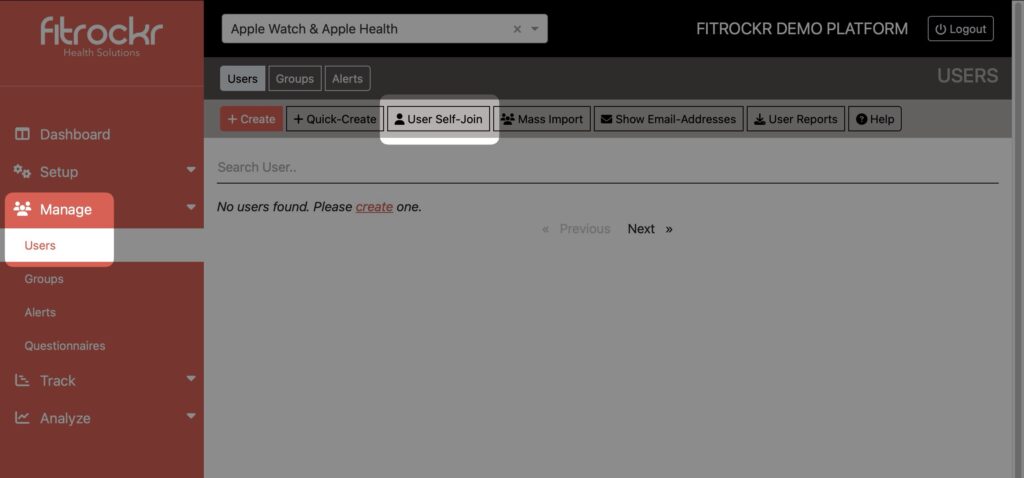
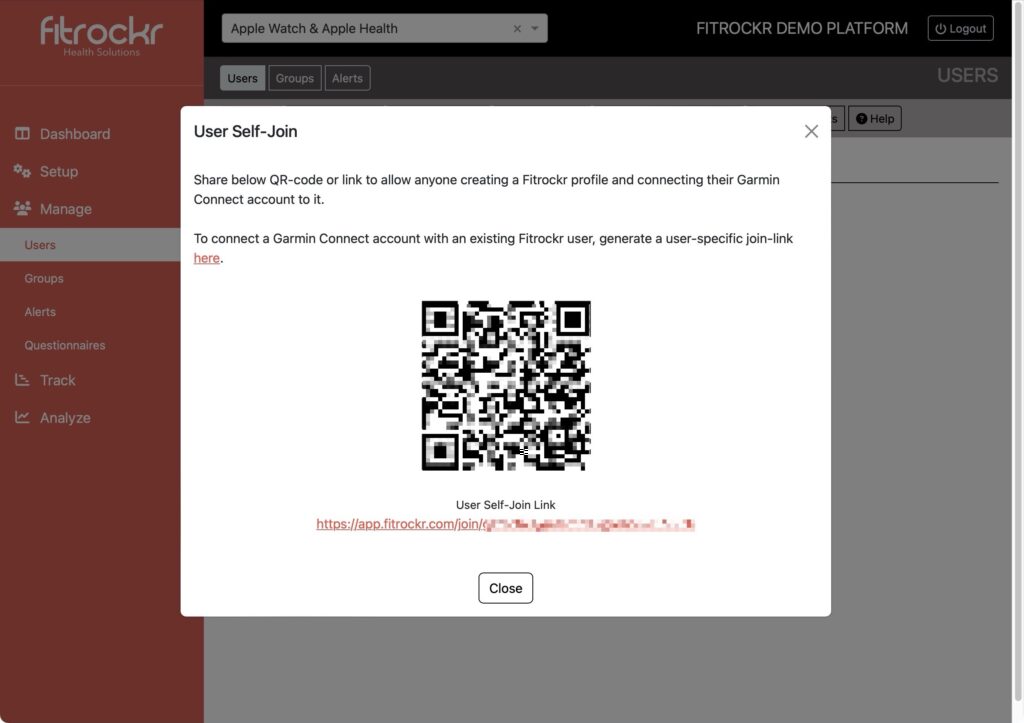
Step 3: Users follow the sign-up process to register and connect Apple Watch / Apple Health
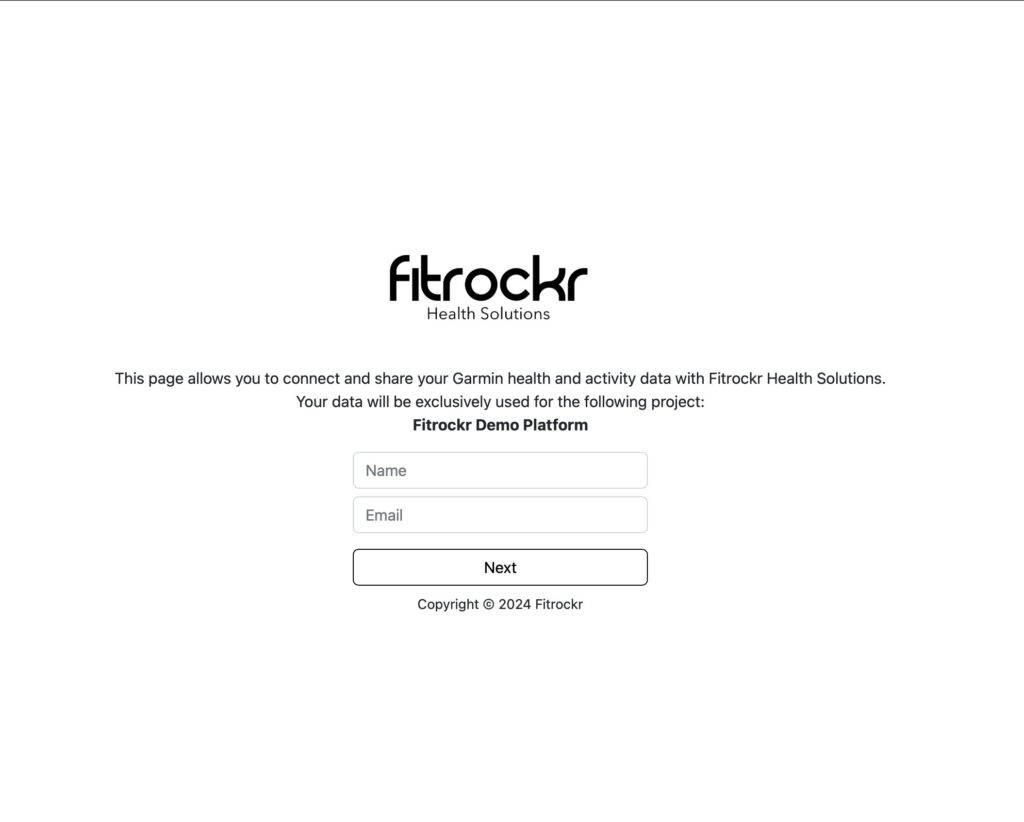
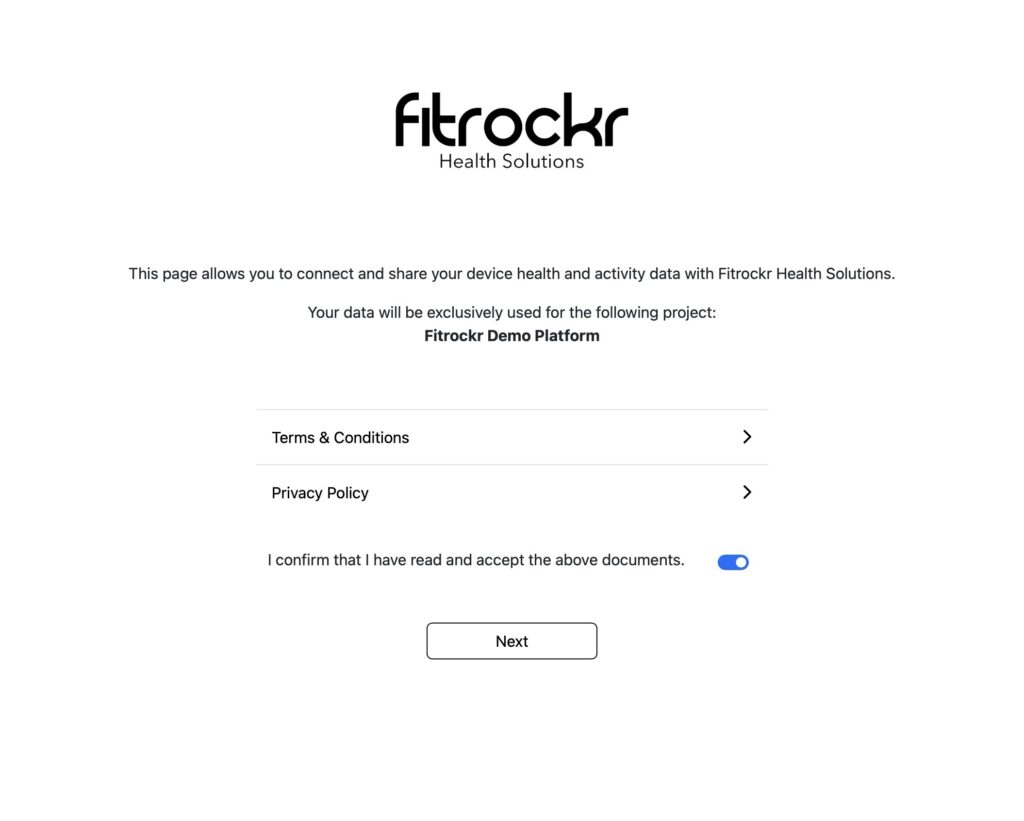
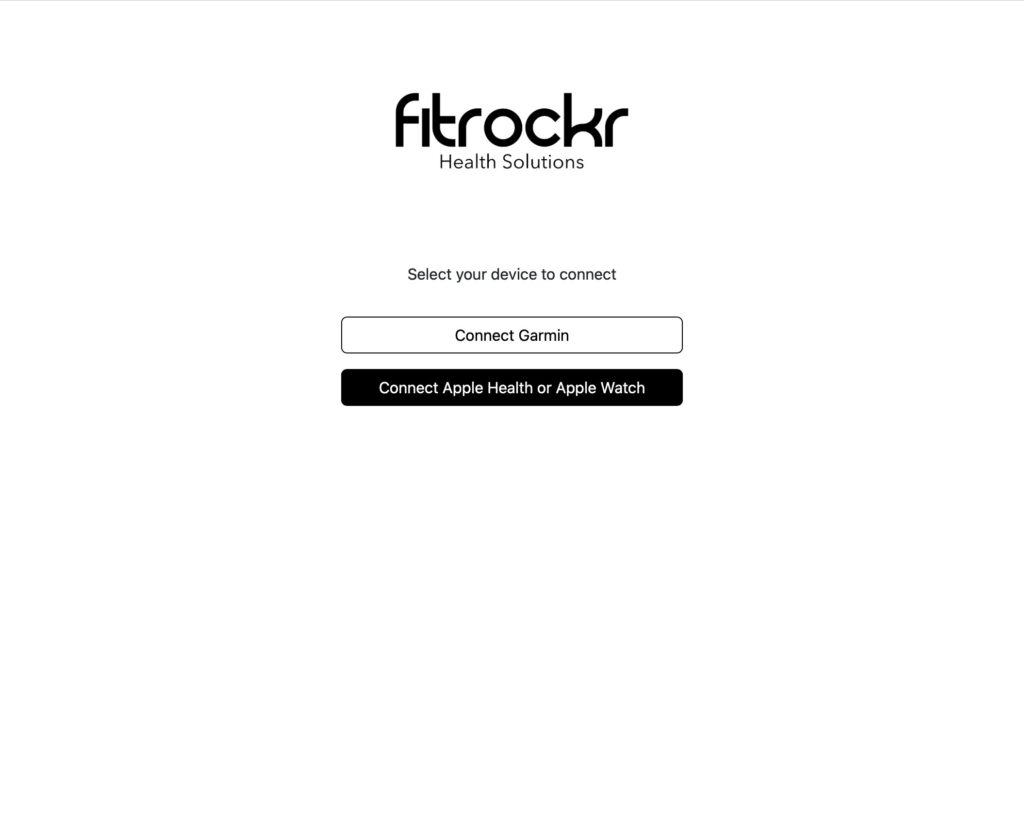
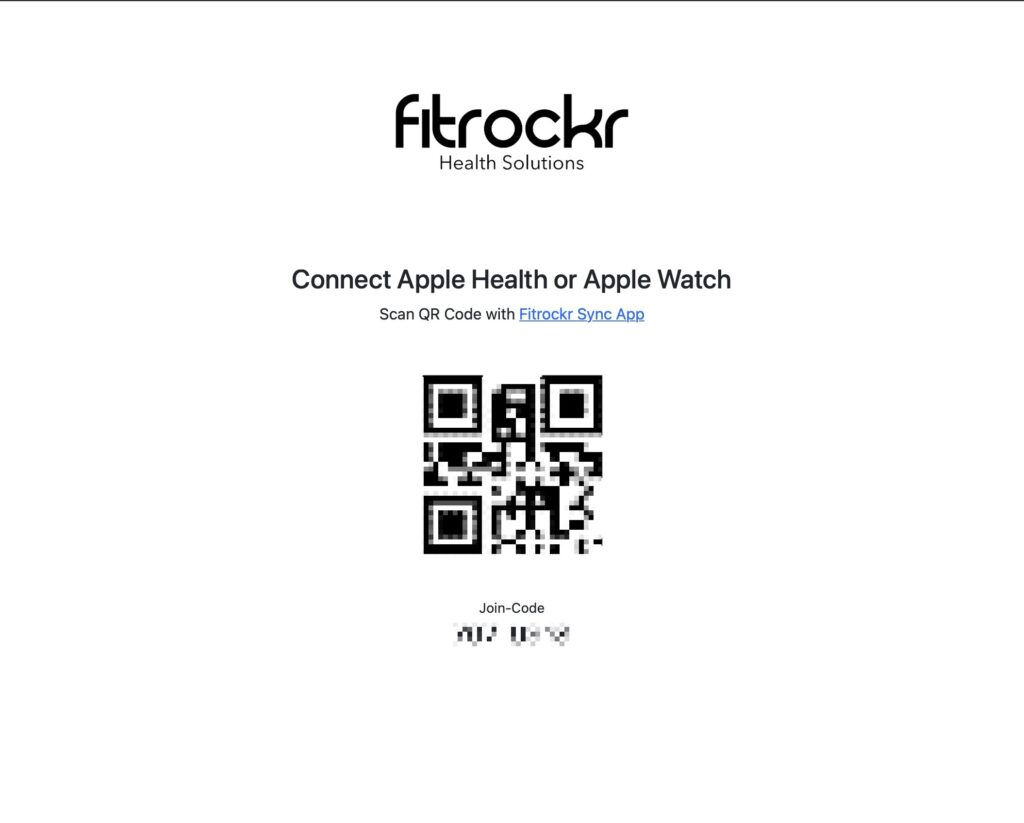
Step 4: Users will appear in the user list and data can be analyzed