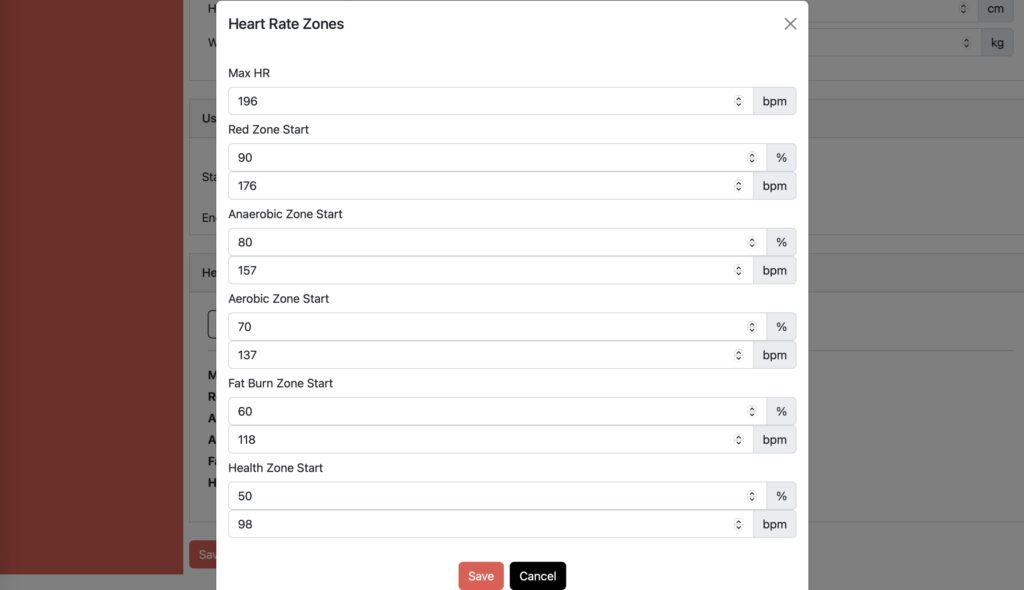-
Getting Started
-
Garmin Devices
-
Setup
-
Manage
-
Data Collection
- Collect Data: Synchronization Types
- Collect Data: Tablet Sync (multi-sync) with "Fitrockr Hub (Multi-Sync)" app
- Collect Data: Smartphone Sync (single-sync) with Garmin Connect app
- Collect Data: Overview
- Collect Data: Smartphone Sync (single-sync) with Fitrockr app
- Collect Data: Sync via USB cable to Laptop
-
Track
-
Analyze
-
Other
-
Trouble Shooting
-
Definitions
-
FAQ
Heart Rate Zones
The Fitrockr Health Solution platform allows setting default or custom heart rate zones. These heart rate zones provide valuable information such as:
– Activity minutes spent within each heart rate zone per day
– Activity minutes spent within each heart rate zone for a selected duration
– Activity minutes spent within each heart rate zone during a recorded workout
Default Heart Rate Zone
Default heart rate zone is automatically set when age is entered into the user profile. This can either be done when creating a user profile via CREATE or editing an existing profile that was created via QUICK CREATE before.
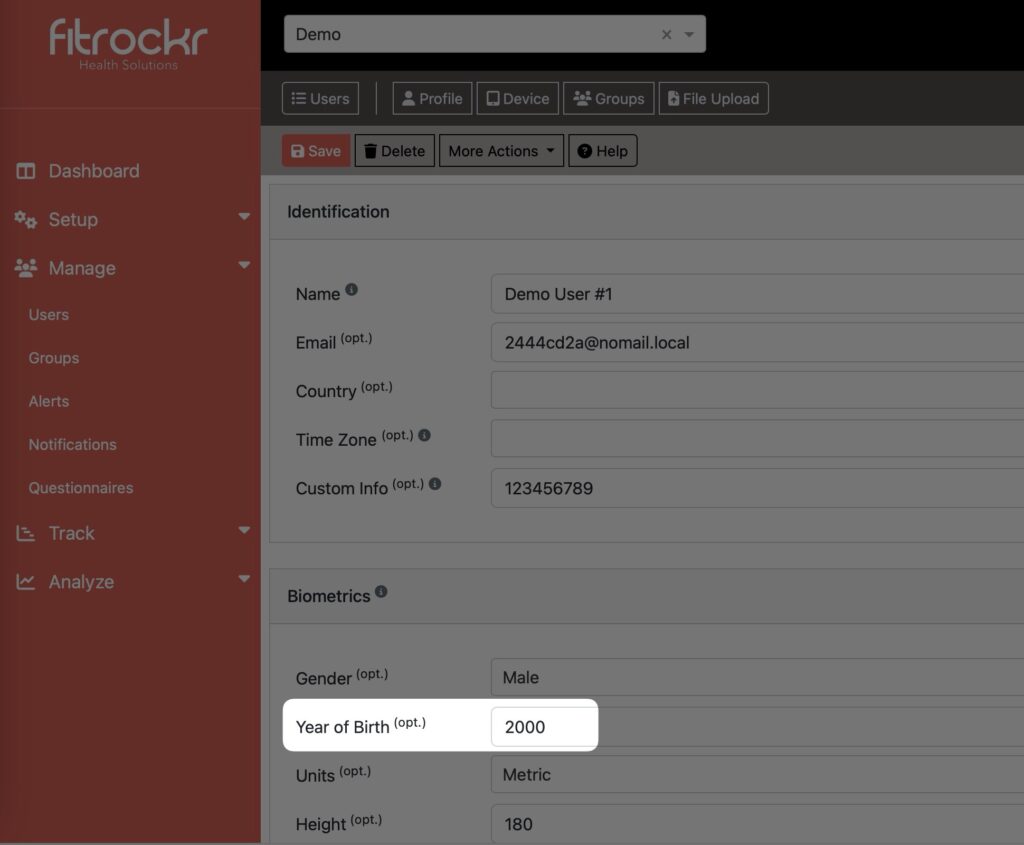
Default heart rate zones are calculated as follows:
Max heart rate: 220-age
– Red Zone: 90% of max heart rate
– Anaerobic Zone: 80% of max heart rate
– Aerobic Zone: 70% of max heart rate
– Fat Burn Zone: 60% of max heart rate
– Health Zone: 50% of max heart rate.
Custom Heart Rate Zone
Custom heart rate zones can freely be defined by clicking on CUSTOMIZE ZONES in the user profile.