-
Getting Started
-
Garmin Devices
-
Setup
-
Manage
-
Data Collection
- Collect Data: Synchronization Types
- Collect Data: Tablet Sync (multi-sync) with "Fitrockr Hub (Multi-Sync)" app
- Collect Data: Smartphone Sync (single-sync) with Garmin Connect app
- Collect Data: Overview
- Collect Data: Smartphone Sync (single-sync) with Fitrockr app
- Collect Data: Sync via USB cable to Laptop
- Collect Data: Smartphone Sync (single-sync) with Omron Blood Pressure Monitors
-
Track
-
Analyze
-
Other
-
Trouble Shooting
-
Definitions
-
FAQ
Collect Data: Smartphone Sync (single-sync) with Omron Blood Pressure Monitors
Setup - Android
Pre-requisite to get data from Omron Blood Pressure Monitors via Android is:
– Smartphone with Bluetooth and Internet connection
– Omron device that is compatible with Omron Connect app
– Omron Connect app
– Google Health Connect app
– Google Fit app
– Fitrockr Sync app
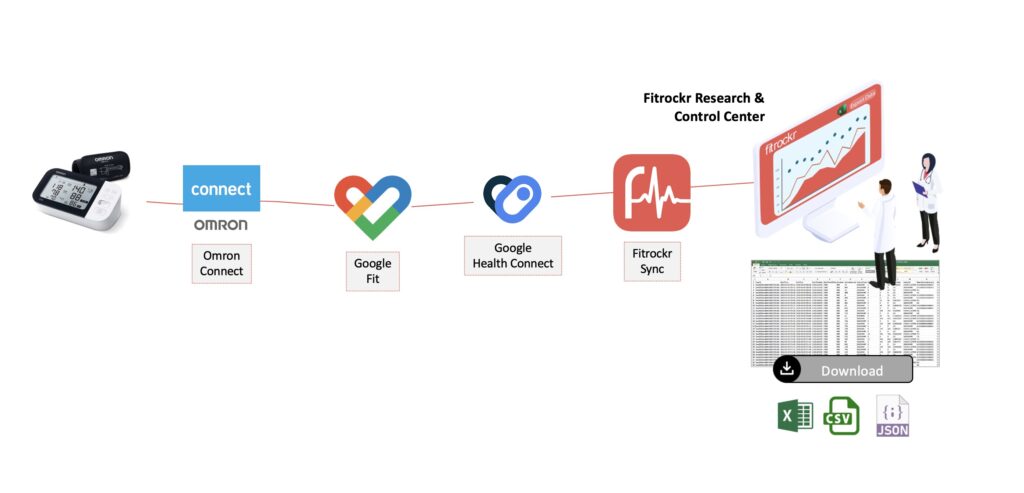
Google Health app
(1) install Google Health Connect app on smartphone.
Google Fit app
(1) install Google Fit app on smartphone.
(2) set up an account with Google Fit.
Omron Connect app
(1) install Omron Connect app on smartphone.
(2) set up an account with Omron Connect.
(3) connect Omron Blood Pressure Monitor with Omron Connect app.
(4) connect Google Fit to share Omron data with Google Fit.
Set up Fitrockr Sync app
Ensure that Health Connect is enabled in the Fitrockr Research & Control Center under Setup > Projects. Edit project and select Health Connect.
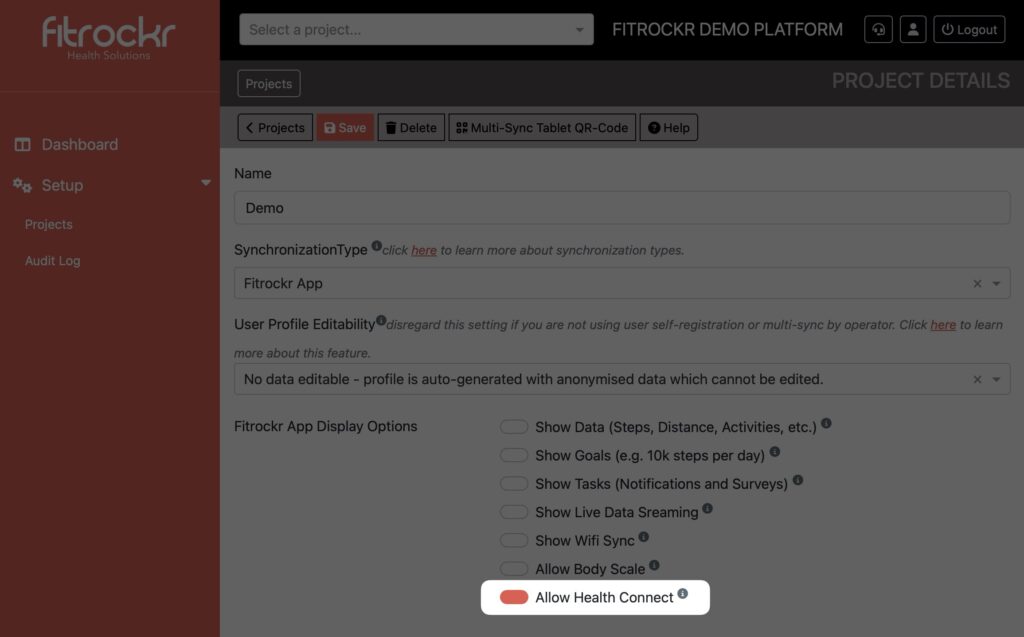
(1) install Fitrockr Sync app on smartphone.
(2) allow all consents requested by the app (Bluetooth access, push notifications, etc.).
(3) scan the user specific join-code (QR-Code) from Fitrockr Research & Control Center (Manage > User).
(4) select “Connect Health Connect” and approve all data access.
Record blood pressure data
(1) measure blood pressure with Omron device.
(2) open Omron app to sync data from device to app. If it does not happen automatically, select sync in the app until data is shown.
(3) open Google Fit app to import the Omron data to Google Fit. This will automatically store the data also in Health Connect.
(3) open Fitrockr Sync app and click “Sync Now” to sync the data from Health Connect to Fitrockr.
Setup – iOS
Pre-requisite to get data from Omron Blood Pressure Monitors via iOS is:
– Smartphone with Bluetooth and Internet connection
– Omron device that is compatible with Omron Connect app
– Omron Connect app
– Apple Health app
– Fitrockr Sync app
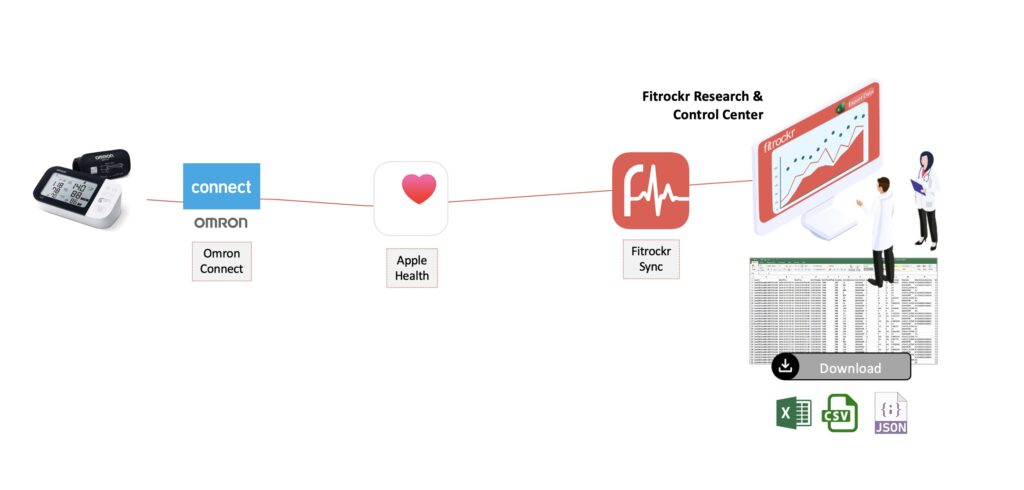
Set up Omron Connect app
(1) install Omron Connect app on smartphone.
(2) set up an account with Omron Connect.
(3) connect Omron Blood Pressure Monitor with Omron Connect app.
(4) allow data sharing to Apple Health. To do so, in the Omron app, click on More > Profile > App Settings and select Apple Health. Then click Link to share data with Apple Health.
Set up Fitrockr Sync app
Ensure that Apple Health is enabled in the Fitrockr Research & Control Center under Setup > Projects. Edit project and select Apple Health.
(1) install Fitrockr Sync app on smartphone.
(2) allow all consents requested by the app (Bluetooth access, push notifications, etc.).
(3) scan the user specific join-code (QR-Code) from Fitrockr Research & Control Center (Manage > User).
(4) select “Connect Apple Health” and approve all data access.
Record blood pressure data
(1) measure blood pressure with Omron device.
(2) open Omron app to sync data from device to app. If it does not happen automatically, select sync in the app until data is shown. This will automatically store the data in Apple Health.
(3) open Fitrockr Sync app and click “Sync Now” to sync the data from Apple Health to Fitrockr.
Restrictions
Omron and Garmin devices cannot be synced jointly in the same Fitrockr Sync app. Either Garmin device is synced via Garmin Connect app or two smartphones are required to sync both devices with the Fitrockr Sync app.
