-
Getting Started
-
Garmin Devices
-
Setup
-
Manage
-
Data Collection
- Collect Data: Synchronization Types
- Collect Data: Tablet Sync (multi-sync) with "Fitrockr Hub (Multi-Sync)" app
- Collect Data: Smartphone Sync (single-sync) with Garmin Connect app
- Collect Data: Overview
- Collect Data: Smartphone Sync (single-sync) with Fitrockr app
- Collect Data: Sync via USB cable to Laptop
- Collect Data: Smartphone Sync (single-sync) with Omron Blood Pressure Monitors
-
Track
-
Analyze
-
Other
-
Trouble Shooting
-
Definitions
-
FAQ
Personal Challenge Plugin Configuration
The personal challenge plugin can be embedded to any website to allow users to join a personal challenge. This page explains configuration possibilities.
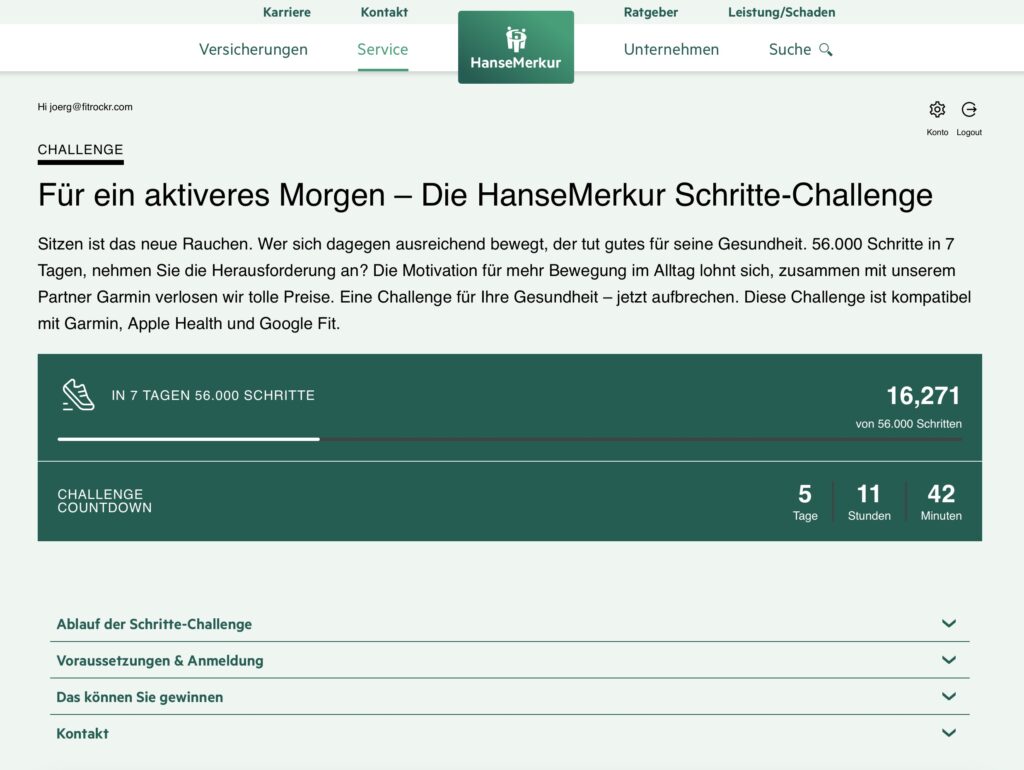
Challenge duration
Each challenge needs to have a duration. This can be a fixed start and end date (e.g. July 1-10) or an individual duration (e.g. 7 days).
Challenges with a fixed start and end date can only be completed once.
Challenges with an individual duration also require an overall timeframe (start/end date) to be configured. The individual duration starts when a participant clicks on “start challenge. If individual duration is shorter than the overall timeframe, participant can repeat the challenge after completing it (either failed or successful).
Challenge type
A challenge can either be based on “daily data” or on “activity data”.
Daily data is based on daily totals such as daily steps or distance independent how these were achieved.
Activity data are steps, distance or minutes achieved during specified activities such as Running or Cycling.
For instance: if a user walks 2km and cycles 5km, user would receive 7km in a challenge based on daily totals but only 5km in a challenge based on activity type cycling.
Challenge amount
Multiple challenges can be hosted on a page at the same time. For instance, a cycling challenge and a step challenge.
Supported wearables
The following wearable connections are supported by the personal challenge plugin:
– Garmin Connect
– Apple Health
– GoogleFit
Challenge integration on website
You will receive a java script for each challenge. This script needs to be added to your website which will then display the challenge.
Challenge branding
The challenge can be branded to fit your corporate styleguide. Just provide your styling colors to us.
Configuration settings
The following settings need to be specified for each challenge:
– Challenge titel.
– Challenge description.
– Challenge type: “daily data” or “activity data”.
– Goal type: “steps” or “distance” or “minutes”.
– Goal: number of steps/distance/minutes to achieve.
– Challenge duration type: “fixed start/end date” or “individual duration”.
– If “fixed start/end date”: start and end date.
– If “individual duration”: “duration in days” and “total timeframe” (start/end date) how long the challenge can be repeated.
– Success text: text to be displayed when challenge goal was achieved.
– Failure text: text to be displayed when challenge goal was not achieved.