-
Getting Started
-
Garmin Devices
-
Setup
-
Manage
-
Data Collection
- Collect Data: Synchronization Types
- Collect Data: Tablet Sync (multi-sync) with "Fitrockr Hub (Multi-Sync)" app
- Collect Data: Smartphone Sync (single-sync) with Garmin Connect app
- Collect Data: Overview
- Collect Data: Smartphone Sync (single-sync) with Fitrockr app
- Collect Data: Sync via USB cable to Laptop
- Collect Data: Smartphone Sync (single-sync) with Omron Blood Pressure Monitors
-
Track
-
Analyze
-
Other
-
Trouble Shooting
-
Definitions
-
FAQ
Analyze: Body Battery
Body Battery is a feature that uses a combination of heart rate variability, stress, and activity to estimate a user’s energy reserves throughout the day. It records and displays a number from 1-100 that represents the individual’s energy level.
(1) Select time period.
(2) Select user(s).
(3) Select which criteria to include in report.
(4) Set measurement window. This will adjust the the measurement time window selected. For instance, if you selected measurement = 8 am and a measurement window = 15 min, you will receive the average body battery value between 7:45-8:15.
(5) Click View to generate or refresh the diagram.
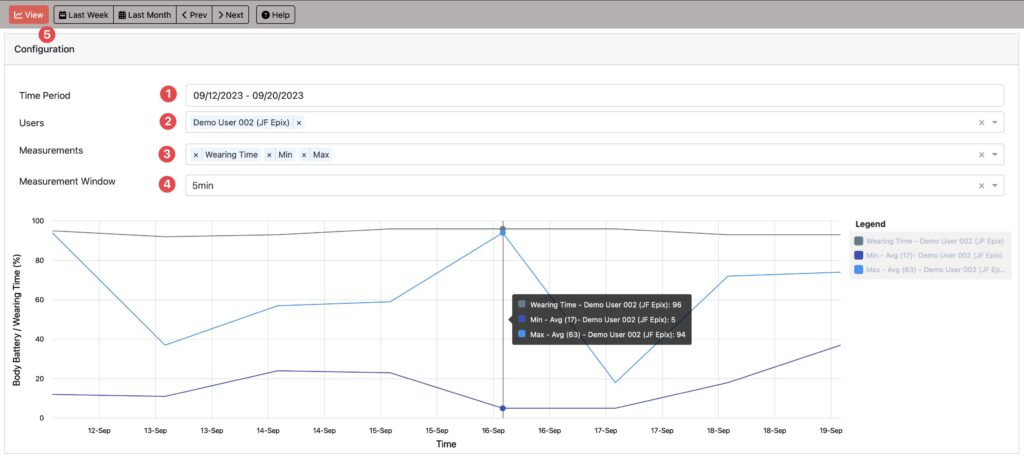
(4) Select a user
(5) Select the timeframe to be analyzed
(6) Select the measurement points to be included
(7) Select the measurement window to calculate the average
(8) Click refresh to generate the report with latest settings
The report will show the average body battery for the selected measurements. The average will be calculated based in the measurement window that expands the measurement time.
For instance, if measurement is 07:00 and window is 5 min, average will be calculated from 6:55 – 7:05. Negative body battery measurements (i.e. off wrist measurements) are ignored and will not affect the calculation.
Measurement “Min” and “Max” will provide the minimum and maximum body battery measurement for each day during the timeframe.
The numbers “Avg (81)” in the Legend box shows the average for the respective line.