-
Getting Started
-
Garmin Devices
-
Setup
-
Manage
-
Data Collection
- Collect Data: Synchronization Types
- Collect Data: Tablet Sync (multi-sync) with "Fitrockr Hub (Multi-Sync)" app
- Collect Data: Smartphone Sync (single-sync) with Garmin Connect app
- Collect Data: Overview
- Collect Data: Smartphone Sync (single-sync) with Fitrockr app
- Collect Data: Sync via USB cable to Laptop
- Collect Data: Smartphone Sync (single-sync) with Omron Blood Pressure Monitors
-
Track
-
Analyze
-
Other
-
Trouble Shooting
-
Definitions
-
FAQ
Android Migration Guide: How to migrate from "Fitrockr Hub" to "Fitrockr Hub (Multi-Sync)" App on Android for multi-sync scenarios.
About
The “Fitrockr Hub (Multi-Sync)” app is the successor of the “Fitrockr Hub” for multi-sync via tablet. It is an improved and advanced app that embeds latest technology. New features will only be released in the Fitrockr Hub (Multi-Sync) app. The old Fitrockr Hub app can still be used to complete any ongoing project. We advise all customers to switch to the Fitrockr Hub (Multi-Sync) app for new data collection projects that require multiple Garmin devices to be synced with one Android device.
Another benefit of the new app is that it can run on both, Android smartphone or Android tablet. We recommend Google Pixel phone or tablet for best compatibility and performance.
Customers who wish to migrate to the Fitrockr Hub (Multi-Sync) app during ongoing data collections should follow below migration guide.
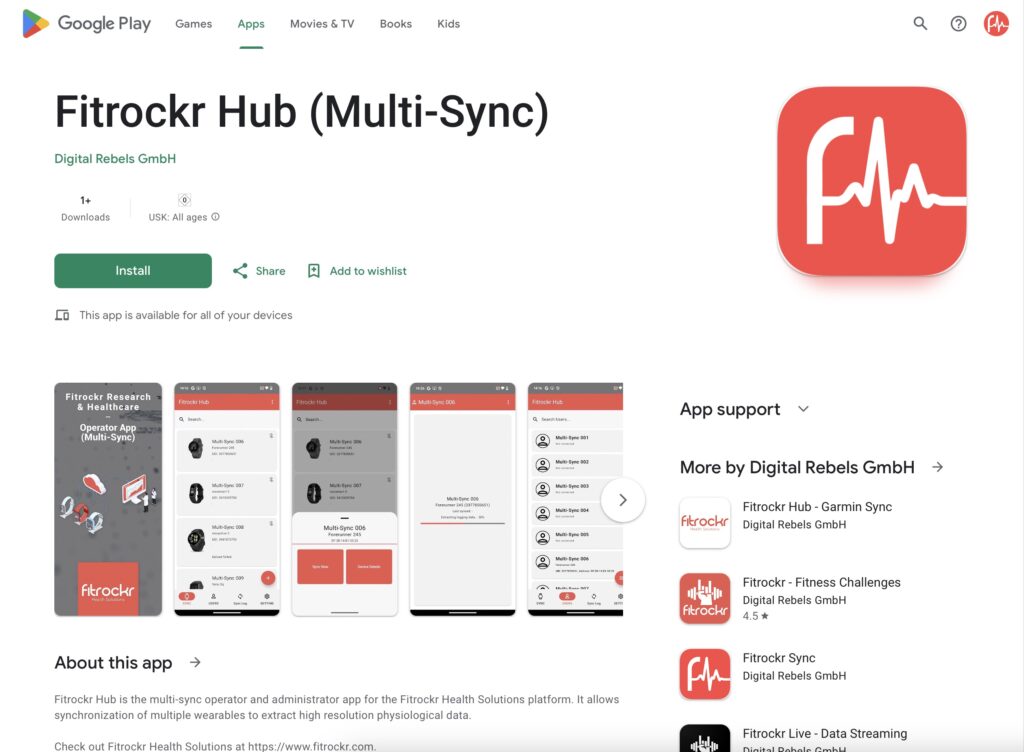
This guide does not apply to Single-Sync scenarios where Fitrockr app is used on the smartphone of a participant. This is described at How migrate to Fitrockr Sync app.
How to migrate
(1) check if you have the Multi-Sync Tablet QR-Code. It can be obtained by editing your project under SETUP > PROJECTS.
(2) delete “Fitrockr Hub” app from tablet.
(3) install “Fitrockr Hub (Multi-Sync)” app on Android tablet or Android smartphone.
(4) follow instructions to set up “Fitrockr Hub (Multi-Sync)” app as described at Collect Data: Tablet Sync (multi-sync) with “Fitrockr Hub (Multi-Sync)” app.
Garmin devices need to be paired again without the need to factory reset them. If Garmin device does not appear as pairing device, restart the phone/tablet and try again.
(5) Sync the Garmin devices with the “Fitrockr Hub (Multi-Sync)” app.