-
Getting Started
-
Garmin Devices
-
Setup
-
Manage
-
Data Collection
- Collect Data: Synchronization Types
- Collect Data: Tablet Sync (multi-sync) with "Fitrockr Hub (Multi-Sync)" app
- Collect Data: Smartphone Sync (single-sync) with Garmin Connect app
- Collect Data: Overview
- Collect Data: Smartphone Sync (single-sync) with Fitrockr app
- Collect Data: Sync via USB cable to Laptop
- Collect Data: Smartphone Sync (single-sync) with Omron Blood Pressure Monitors
-
Track
-
Analyze
-
Other
-
Trouble Shooting
-
Definitions
-
FAQ
User Profile Editability
This feature applies only if you are using the following scenarios:
– Users fill in their own profile during sign up with Fitrockr app.
– An Operator is setting up user account in the Fitrockr Multi-Sync app.
This feature can be disregarded if user profiles are created by an administrator in the Fitrockr Research & Control Center.
Feature Impact on User Self-Sign Up
Fitrockr allows sharing a generic Join-Code which will ask users to self-sign up their profile in the Fitrockr app.
This Join-Code can be generated at MANAGE > USERS, User Self-Join.
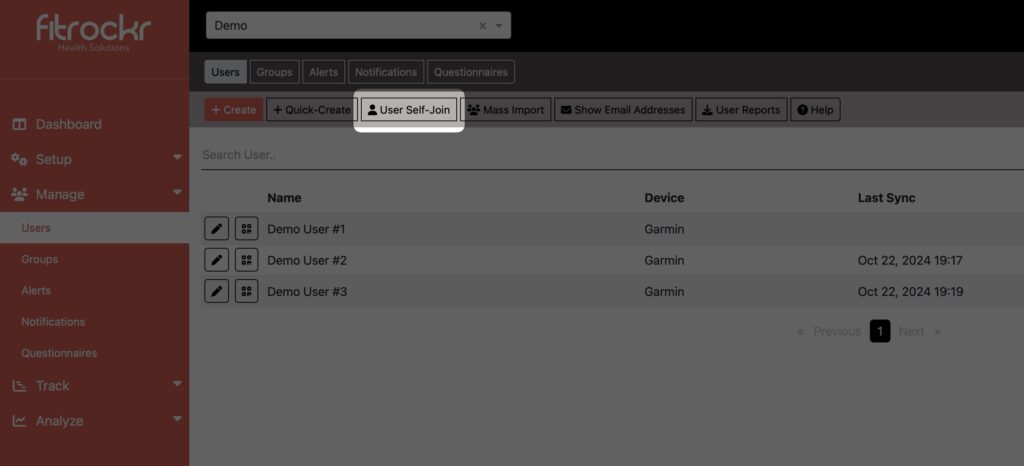
User Profile Editability setting will influence the experience as follows:
– Full profile editable: user needs to fill in all profile data during sign-up.
– Biometrics data editable: user name will be auto generated. All other data needs to be filled by the user during sign-up.
– No data editable: all data will be auto generated. No data needs to be filled by the user during sign-up.
Feature Impact on Operator Multi-Sync
Fitrockr provides a special app “Fitrockr Hub (Multi-Sync)” to manage multiple users and devices on one Android device by an Operator.
The app provides access to all user profiles within the project. The project user profile editability setting determines which profile data can be edited by the Operator.
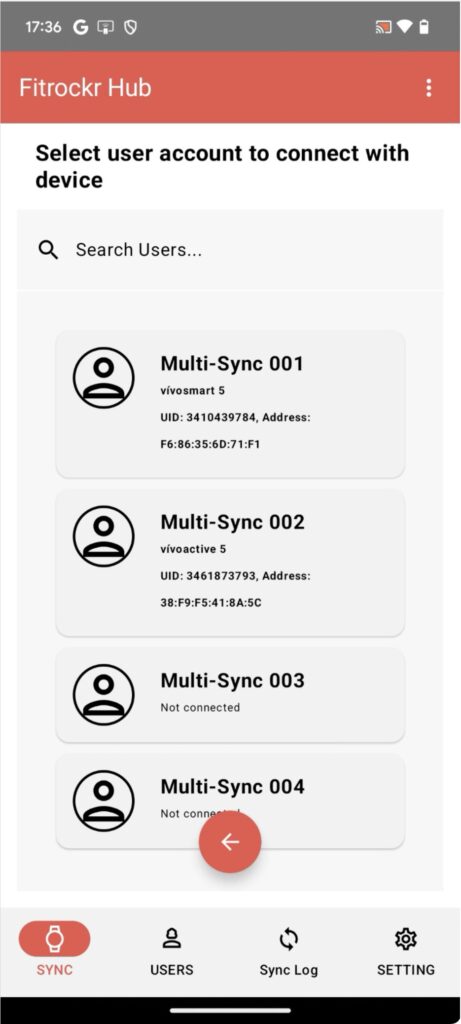
User Profile Editability setting will influence the experience as follows:
– Full profile editable: Operator can edit all data in the user profile with the app.
– Biometrics data editable: user name is auto generated and cannot be edited. All other data can be edited by the Operator.
– No data editable: all data is auto generated. No data can be edited by the Operator.