-
Wearables
- How to select the best device for your project
- How to charge Garmin devices best
- Use Garmin HRM PRO Monitor
- Wearable and Device ID Management
- Setup: Prepare Wearable Devices
- Select the right synchronization type for your project
- Make or Buy Decision: Integrating a Wearable API yourself or pay for a plug-n-play solution
- What happens when a Garmin device runs full?
- Check Garmin Device Firmware
- Garmin Device Firmware Guide
-
Privacy & Security
-
Data Analytics
-
API Developer Access
-
Pricing, Plans & Payment
-
User Guides for Fitrockr Control Center
- Setup: Prepare Wearable Devices
- Setup: Projects
- Setup: Staff
- Manage: Users
- Manage: Groups
- Manage: Alerts
- Manage: Notifications
- Manage: Questionnaires
- Collect Data: Overview
- Collect Data: Smartphone Sync (single-sync) with Fitrockr app
- Collect Data: Fitrockr Hub App – Trouble Shooting Guide
- Collect Data: Smartphone Sync (single-sync) with Garmin Connect app
- Collect Data: Tablet Sync (multi-sync) with Fitrockr Hub app
- Collect Data: Tablet Sync (multi-sync) with USB cable
- Collect Data: Trouble shoot syncing issues for multi device sync (multi-sync)
- Collect Data: Sync via USB cable to Laptop
- Analyze: Overview
- Analyze: Data Export
- Analyze: Standard Reports
- Analyze: Sleep Analysis
- Analyze: Vitality Report
- Analyze: 6 Minute Walk Test
- Analyze: Body Battery
- Analyze: HRV
- Analyze: Activities
- Track: Compliance Dashboard
- Track: Device Synchronisation
- Set and Track Goals
- Self-Sign Up for Garmin Connect Users
- Reassign device to another user
- HRV via Garmin Connect Sync
- Self-Sign Up for Apple Watch & Apple Health Users
- Check Garmin Device Firmware
- Garmin Device Firmware Guide
- Show all articles (19) Collapse Articles
-
Participants Resources
-
Live Streaming
Android Migration Guide: How to migrate from "Fitrockr Hub" to "Fitrockr Hub (Multi-Sync)" App on Android for multi-sync scenarios.
About
The “Fitrockr Hub (Multi-Sync)” app is the successor of the “Fitrockr Hub” for multi-sync via tablet. It is an improved and advanced app that embeds latest technology. New features will only be released in the Fitrockr Hub (Multi-Sync) app. The old Fitrockr Hub app can still be used to complete any ongoing project. We advise all customers to switch to the Fitrockr Hub (Multi-Sync) app for new data collection projects that require multiple Garmin devices to be synced with one Android device.
Another benefit of the new app is that it can run on both, Android smartphone or Android tablet. We recommend Google Pixel phone or tablet for best compatibility and performance.
Customers who wish to migrate to the Fitrockr Hub (Multi-Sync) app during ongoing data collections should follow below migration guide.
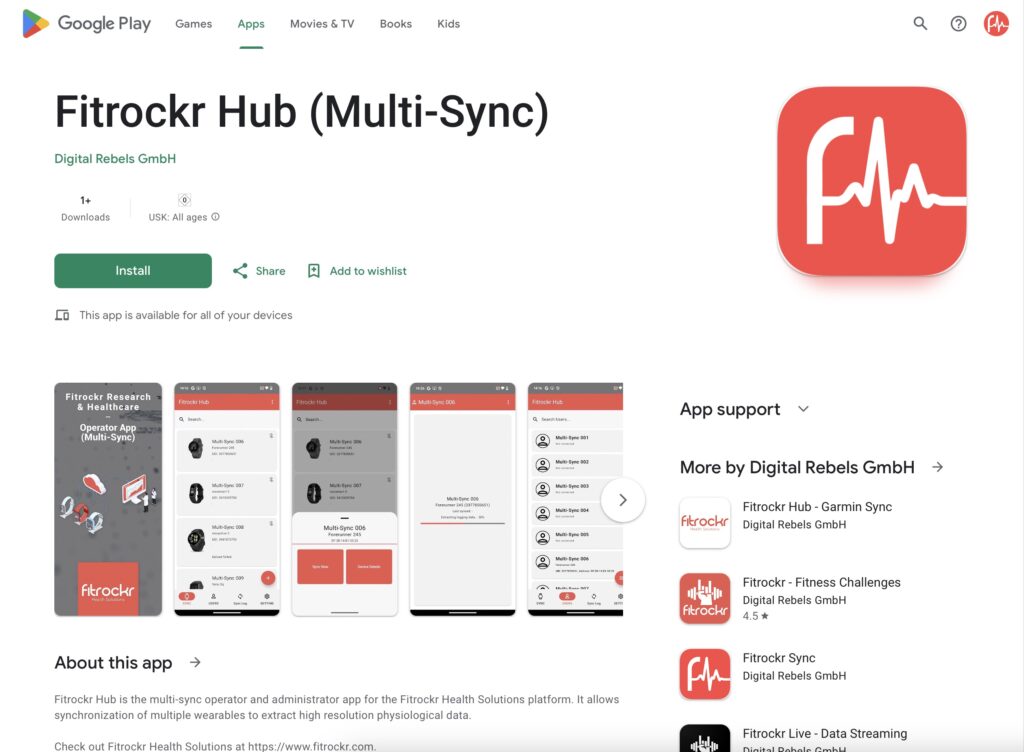
This guide does not apply to Single-Sync scenarios where Fitrockr app is used on the smartphone of a participant. This is described at How migrate to Fitrockr Sync app.
How to migrate
(1) check if you have the Multi-Sync Tablet QR-Code. It can be obtained by editing your project under SETUP > PROJECTS.
(2) delete “Fitrockr Hub” app from tablet.
(3) install “Fitrockr Hub (Multi-Sync)” app on Android tablet or Android smartphone.
(4) follow instructions to set up “Fitrockr Hub (Multi-Sync)” app as described at Collect Data: Tablet Sync (multi-sync) with “Fitrockr Hub (Multi-Sync)” app.
Garmin devices need to be paired again without the need to factory reset them. If Garmin device does not appear as pairing device, restart the phone/tablet and try again.
(5) Sync the Garmin devices with the “Fitrockr Hub (Multi-Sync)” app.