-
Getting Started
-
Garmin Devices
-
Setup
-
Manage
-
Data Collection
- Collect Data: Synchronization Types
- Collect Data: Tablet Sync (multi-sync) with "Fitrockr Hub (Multi-Sync)" app
- Collect Data: Smartphone Sync (single-sync) with Garmin Connect app
- Collect Data: Overview
- Collect Data: Smartphone Sync (single-sync) with Fitrockr app
- Collect Data: Sync via USB cable to Laptop
- Collect Data: Smartphone Sync (single-sync) with Omron Blood Pressure Monitors
-
Track
-
Analyze
-
Other
-
Trouble Shooting
-
Definitions
-
FAQ
Android Migration Guide: How to migrate from "Fitrockr Hub" to "Fitrockr Sync" App on Android for single-sync scenarios.
About
The “Fitrockr Sync” app is the successor of the “Fitrockr Hub” for single-sync via smartphone. It is an improved and advanced app that embeds latest technology. New features will only be released in the Fitrockr Sync app. Fitrockr Hub app can still be used to complete any ongoing project. We advise all customers to switch to the Fitrockr Sync app for new data collection projects.
Customers who wish to migrate to the Fitrockr Sync app during ongoing data collections should follow below migration guide.
This guide applies to Android users only. iOS will be available in Q1’2025.
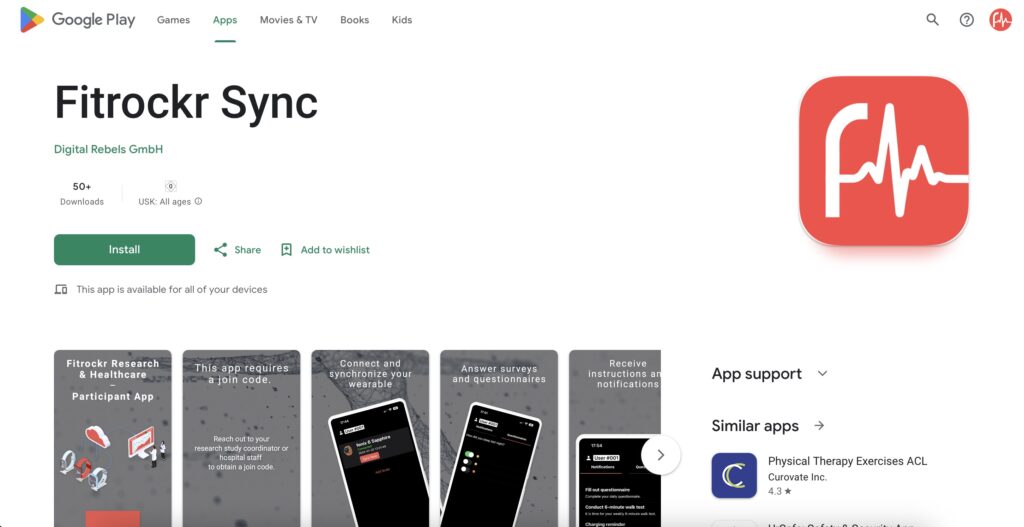
This guide does not apply to Multi-Sync scenarios where Fitrockr Hub app is used on an Android tablet to sync multiple Garmin devices. This is described at How migrate to Fitrockr Hub (Multi-Sync) app.
How to migrate
(1) check if you have the QR code / Join-Code for your profile.
(2) synchronize Garmin device with Fitrockr Hub app to transfer remaining data from the device to Fitrockr.
(3) delete Fitrockr Hub app from smartphone.
(4) install Fitrockr Sync app on smartphone.
(5) follow instructions to set up Fitrockr Sync app as described at https://www.fitrockr.com/help-center/collect-data-smartphone-sync-single-sync-with-fitrockr-sync-app/
Garmin device should be automatically recognized during pairing. If Garmin device does not appear as pairing device, go to device settings and set device into pairing mode.
(6) Sync the Garmin device with the Fitrockr Sync app.